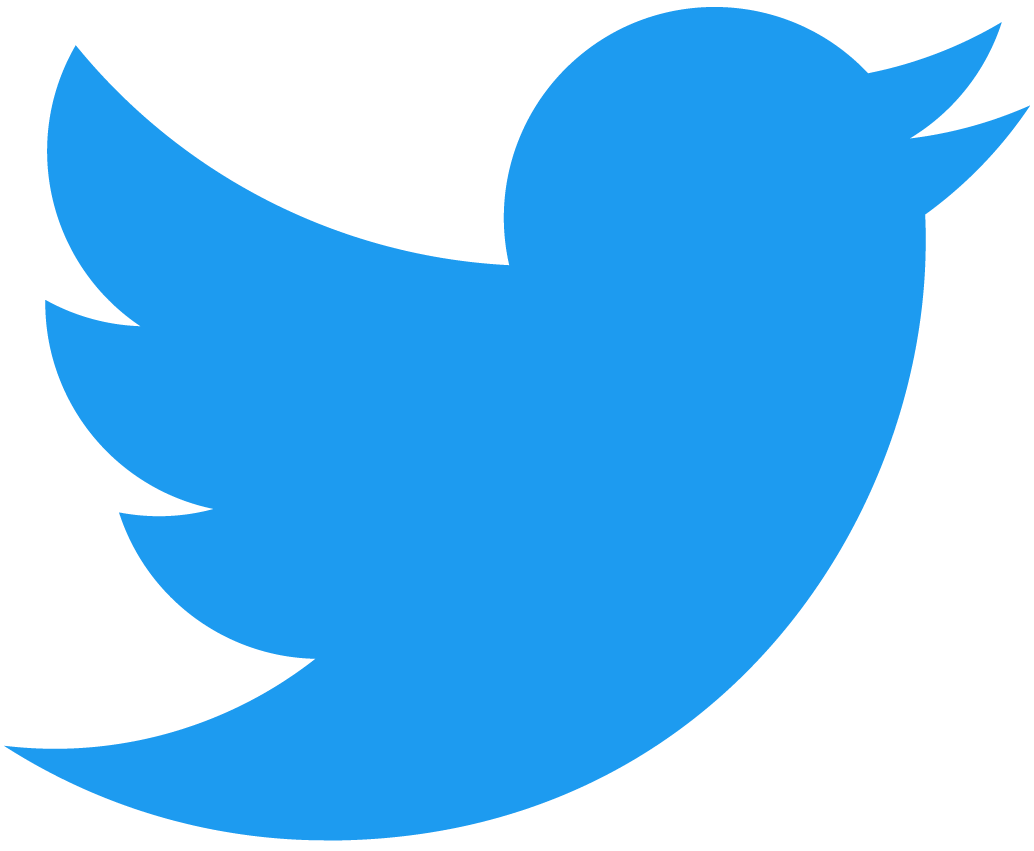Integration Tests
Integration tests enable to deploy your contract in the NEAR testnet or a local sandbox, and create test-users to interact with it. In this way, you can thoroughly test your contract in a realistic environment.
Moreover, when using the local sandbox you gain complete control of the network:
- Create test
Accountsand manipulate theirStateandBalance. - Simulate errors on callbacks.
- Control the time-flow and fast-forward into the future (Rust ready, TS coming soon).
In NEAR, integration tests are implemented using a framework called Workspaces. Workspaces comes in two flavors: 🦀 Rust and 🌐 Typescript.
All of our examples come with integration testing.
Snippet I: Testing Hello NEAR
Lets take a look at the test of our Quickstart Project 👋 Hello NEAR, where we deploy the contract on an account and test it correctly retrieves and sets the greeting.
- 🌐 Javascript
Loading...
Snippet II: Testing Donations
In most cases we will want to test complex methods involving multiple users and money transfers. A perfect example for this is our Donation Example, which enables users to donate money to a beneficiary. Lets see its integration tests
- 🌐 Javascript
Loading...
Sandbox Testing
NEAR Workspaces allows you to write tests once, and run them either on testnet or a local Sandbox. By default, Workspaces will start a sandbox and run your tests locally. Lets dive into the features of our framework and see how they can help you.
Spooning Contracts
Spooning a blockchain is copying the data from one network into a different network. NEAR Workspaces makes it easy to copy data from Mainnet or Testnet contracts into your local Sandbox environment:
- 🌐 JavaScript
- 🦀 Rust
const refFinance = await root.importContract({
mainnetContract: 'v2.ref-finance.near',
blockId: 50_000_000,
withData: true,
});
This would copy the Wasm bytes and contract state from v2.ref-finance.near to your local blockchain as it existed at block 50_000_000. This makes use of Sandbox's special patch state feature to keep the contract name the same, even though the top level account might not exist locally (note that this means it only works in Sandbox testing mode). You can then interact with the contract in a deterministic way the same way you interact with all other accounts created with near-workspaces.
withData will only work out-of-the-box if the contract's data is 50kB or less. This is due to the default configuration of RPC servers; see the "Heads Up" note here.
See a TypeScript example of spooning contracts.
Specify the contract name from testnet you want to be pulling, and a specific block ID referencing back to a specific time. (Just in case the contract you're referencing has been changed or updated)
const CONTRACT_ACCOUNT: &str = "contract_account_name_on_testnet.testnet";
const BLOCK_HEIGHT: BlockHeight = 12345;
Create a function called pull_contract which will pull the contract's .wasm file from the chain and deploy it onto your local sandbox. You'll have to re-initialize it with all the data to run tests.
async fn pull_contract(owner: &Account, worker: &Worker<Sandbox>) -> anyhow::Result<Contract> {
let testnet = workspaces::testnet_archival();
let contract_id: AccountId = CONTRACT_ACCOUNT.parse()?;
This next line will actually pull down the relevant contract from testnet and set an initial balance on it with 1000 NEAR.
let contract = worker
.import_contract(&contract_id, &testnet)
.initial_balance(parse_near!("1000 N"))
.block_height(BLOCK_HEIGHT)
.transact()
.await?;
Following that you'll have to init the contract again with your metadata. This is because the contract's data is too big for the RPC service to pull down. (limits are set to 50Mb)
owner
.call(&worker, contract.id(), "init_method_name")
.args_json(serde_json::json!({
"arg1": value1,
"arg2": value2,
}))?
.transact()
.await?;
Ok(contract)
}
Patch State on the Fly
In Sandbox-mode, you can add or modify any contract state, contract code, account or access key with patchState.
You can alter contract code, accounts, and access keys using normal transactions via the DeployContract, CreateAccount, and AddKey actions. But this limits you to altering your own account or sub-account. patchState allows you to perform these operations on any account.
Keep in mind that you cannot perform arbitrary mutation on contract state with transactions since transactions can only include contract calls that mutate state in a contract-programmed way. For example, with an NFT contract, you can perform some operation with NFTs you have ownership of, but you cannot manipulate NFTs that are owned by other accounts since the smart contract is coded with checks to reject that. This is the expected behavior of the NFT contract. However, you may want to change another person's NFT for a test setup. This is called "arbitrary mutation on contract state" and can be done with patchState:
- 🌐 JavaScript
- 🦀 Rust
const {contract, ali} = t.context.accounts;
// Contract must have some state for viewState & patchState to work
await ali.call(contract, 'set_status', {message: 'hello'});
// Get state
const state = await contract.viewState();
// Get raw value
const statusMessage = state.get('STATE', {schema, type: StatusMessage});
// Update contract state
statusMessage.records.push(
new BorshRecord({k: 'alice.near', v: 'hello world'}),
);
// Serialize and patch state back to runtime
await contract.patchState(
'STATE',
borsh.serialize(schema, statusMessage),
);
// Check again that the update worked
const result = await contract.view('get_status', {
account_id: 'alice.near',
});
t.is(result, 'hello world');
To see a complete example of how to do this, see the patch-state test.
// Grab STATE from the testnet status_message contract. This contract contains the following data:
// get_status(dev-20211013002148-59466083160385) => "hello from testnet"
let (testnet_contract_id, status_msg) = {
let worker = workspaces::testnet().await?;
let contract_id: AccountId = TESTNET_PREDEPLOYED_CONTRACT_ID
.parse()
.map_err(anyhow::Error::msg)?;
let mut state_items = worker.view_state(&contract_id, None).await?;
let state = state_items.remove(b"STATE".as_slice()).unwrap();
let status_msg = StatusMessage::try_from_slice(&state)?;
(contract_id, status_msg)
};
info!(target: "spooning", "Testnet: {:?}", status_msg);
// Create our sandboxed environment and grab a worker to do stuff in it:
let worker = workspaces::sandbox().await?;
// Deploy with the following status_message state: sandbox_contract_id => "hello from sandbox"
let sandbox_contract = deploy_status_contract(&worker, "hello from sandbox").await?;
// Patch our testnet STATE into our local sandbox:
worker
.patch_state(
sandbox_contract.id(),
"STATE".as_bytes(),
&status_msg.try_to_vec()?,
)
.await?;
// Now grab the state to see that it has indeed been patched:
let status: String = sandbox_contract
.view(
&worker,
"get_status",
serde_json::json!({
"account_id": testnet_contract_id,
})
.to_string()
.into_bytes(),
)
.await?
.json()?;
info!(target: "spooning", "New status patched: {:?}", status);
assert_eq!(&status, "hello from testnet");
As an alternative to patchState, you can stop the node, dump state at genesis, edit the genesis, and restart the node.
This approach is more complex to do and also cannot be performed without restarting the node.
Time Traveling
workspaces offers support for forwarding the state of the blockchain to the future. This means contracts which require time sensitive data do not need to sit and wait the same amount of time for blocks on the sandbox to be produced. We can simply just call worker.fast_forward to get us further in time:
- 🌐 JavaScript
- 🦀 Rust
Loading...
#[tokio::test]
async fn test_contract() -> anyhow::Result<()> {
let worker = workspaces::sandbox().await?;
let contract = worker.dev_deploy(WASM_BYTES);
let blocks_to_advance = 10000;
worker.fast_forward(blocks_to_advance);
// Now, "do_something_with_time" will be in the future and can act on future time-related state.
contract.call(&worker, "do_something_with_time")
.transact()
.await?;
}
Using Testnet
NEAR Workspaces is set up so that you can write tests once and run them against a local Sandbox node (the default behavior) or against NEAR TestNet. Some reasons this might be helpful:
- Gives higher confidence that your contracts work as expected
- You can test against deployed testnet contracts
- If something seems off in Sandbox mode, you can compare it to testnet
- 🌐 JavaScript
- 🦀 Rust
You can switch to testnet mode in three ways:
1. Setting the Worker network to testnet
When creating Worker set network to testnet and pass your master account:
const worker = await Worker.init({
network: 'testnet',
testnetMasterAccountId: '<yourAccountName>',
initialBalance: NEAR.parse("<X> N").toString(),
})
2. Setting environment variables
Set the NEAR_WORKSPACES_NETWORK and TESTNET_MASTER_ACCOUNT_ID environment variables when running your tests:
NEAR_WORKSPACES_NETWORK=testnet TESTNET_MASTER_ACCOUNT_ID=<your master account Id> node test.js
If you set this environment variables and pass {network: 'testnet', testnetMasterAccountId: <masterAccountId>} to Worker.init, the config object takes precedence.
3. Config file
If you are using AVA, you can use a custom config file. Other test runners allow similar config files; adjust the following instructions for your situation.
Create a file in the same directory as your package.json called ava.testnet.config.cjs with the following contents:
module.exports = {
...require('near-workspaces/ava.testnet.config.cjs'),
...require('./ava.config.cjs'),
};
module.exports.environmentVariables = {
TESTNET_MASTER_ACCOUNT_ID: '<masterAccountId>',
};
The near-workspaces/ava.testnet.config.cjs import sets the NEAR_WORKSPACES_NETWORK environment variable for you. A benefit of this approach is that you can then easily ignore files that should only run in Sandbox mode.
Now you'll also want to add a test:testnet script to your package.json's scripts section:
"scripts": {
"test": "ava",
+ "test:testnet": "ava --config ./ava.testnet.config.cjs"
}
To use the accounts, you will need to create the .near-credentials/workspaces/testnet directory and add files for your master account, for example:
// .near-credentials/workspaces/testnet/<your-account>.testnet.json
{"account_id":"<your-account>.testnet","public_key":"ed25519:...","private_key":"ed25519:..."}
#[tokio::main]
async fn main() -> anyhow::Result<()> {
// create a testnet sandbox
let sandbox = near_workspaces::testnet().await?;
let testnet_account = Account::from_secret_key("<account>.testnet".parse().unwrap(), "ed25519:...".parse().unwrap(), &sandbox);
// Create a random root account
let random_id = Utc::now().timestamp().to_string();
let root = testnet_account
.create_subaccount(&random_id)
.initial_balance(NearToken::from_near(50))
.transact()
.await?
.unwrap();
// Create accounts
let alice = create_subaccount(&root, "alice", TEN_NEAR).await?;
let bob = create_subaccount(&root, "bob", TEN_NEAR).await?;
let auctioneer = create_subaccount(&root, "auctioneer", TEN_NEAR).await?;
let contract_account = create_subaccount(&root, "contract", TEN_NEAR).await?;
}
If you don't want to create a new account on each iteration, you can simply import multiple accounts using Account::from_secret_key
Additional Media
Test Driven Design Using Workspaces and AVA
The video below walks through how to apply TDD with Workspaces and AVA for a simple contract: